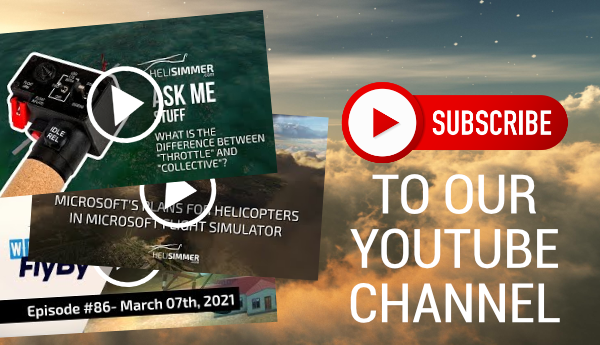I must confess that this is one of the solutions that I always felt curious about and I have read and heard a lot of good things about, but never actually tried it.
Until now.
Tobii was kind enough to send me a unit to review and I have to say that I was curious, excited, and, yes, skeptical (you probably know I am skeptical by nature by now).
When I look at products I start wondering where and how the caveats may appear. It’s not that I am a negative person or that I am wishing for products to fail. It’s just the developer in me. I try to think of what could go wrong.
Considering my experience with other tracking devices, there are a few things that I knew could be a challenge.
First things first.
Installation
The Tobii Eye Tracker 5 comes in a slim package, containing the tracker itself, a USB cable extension, A couple of magnets, a plastic bracket (the Flex Mount), and a cleaning tissue.
The Eye Tracker 5 is made to be assembled onto your monitor, usually at the bottom part of the frame. The magnets + Flex Mount allow you to do it in one of two ways: you can either do it in the front of the monitor frame or at the bottom.
Above: the Flex Mount, attached to the bottom of the monitor.
The bottom solution is great for curved monitors, but it is not limited to this layout. I decided to do the same in my case and I use a flat monitor. In my case, it was both a practical and an aesthetical choice.
The bottom part of the frame of my monitor has a small extrusion and I also didn’t want to cover the logo of the monitor.
I used the provided cleaning tissue to clean the bottom of the monitor, peeled the papers covering the stickers in the Flex Mount, placed it on the monitor, and attached the unit to it, via the magnetic plates. Plugged the USB cable into my computer and the physical part of the installation was done.
As a side note, you can purchase the magnets and the Flex Mount separately from the Tobii Eye Tracker Mounting Kit. This is useful if you want to be able to use it on a separate monitor, for example.
This is not a hard process and I found it to be an elegant solution. Some of you may not like this solution, though, so Tobii may have something for you: the Tobii Eye Tracker Tripod Bracket.
In my case, though, the monitor-mounted solution works great.
Now for the software side of things.
There are 3 pieces of software available to install, and it may be easy to miss the first (most important) one: the drivers, which also contains the main interface software for the unit: the Tobii Experience.
You don’t need the 3 applications, though, if the sim/game natively supports the Tobii Eye Tracker 5. In fact, you only need 1.
If you are using a natively supported sim/game such as Microsoft Flight Simulator, for example, you don’t need the Tobii Game Hub. DCS and X-Plane don’t support the Tobii Eye Tracker natively, so we will need to install and use the Tobii Game Hub. More on this later.
The Tobii Ghost is a nice software that allows us to see where our eyes are looking on the monitor, useful mostly for content creators who want to record what they are looking at when playing games, for example.
This is a completely optional piece of software but I have installed it so that I could produce one of the images you'll find later in this article. I'll add a note so you know what it is and what this software does.
So, to sum it up:
- You will always need to install the Tobii driver and Tobii Experience which will both be installed simultaneously when you install the driver software
- If you are using a natively supported game (such as MSFS), you do not need to install the Tobii Game Hub. Aerofly FS2/FS4 also supports Tobii natively.
- You definitely don’t need to install the Tobii Ghost, unless you need to show where your eyes are looking
Head out to the Eye Tracking Software page and you’ll find an option to “Select the hardware” you have, and, below that, you will also find the “Software downloads”.
Select the Tobii Eye Tracking and then, on the dropdown that will appear, select the Tobii Eye Tracker 5. You will then be presented with a button to download the driver. Click on that, wait for the download to finish, and install it.
As I said above, feel free to install the other 2 applications that are present at the bottom of that page. If you are using X-Plane or DCS, you’ll definitely need it.
Once you install the drivers, it’s time to calibrate the device.
You will be shown a page with a dot in the center and instructed to look at it until it “explodes”. The next 2 calibration exercises are similar, with 3 dots appearing on the screen each time. Just look at them until they explode.
Above: part of the calibration process. Note that I am using the Tobii Ghost application to show the movement of my eyes during the process. You will not see the moving circle/bubble when calibrating your Eye Tracker. I am using Tobii's application with OBS so that you understand how the process works.
Done.
First try
I wanted to make this easy for me, so I started with the 2 sims that were natively supported. The first being MSFS.
I entered the sim and headed out to Options > Controls Options. Sure enough, the Tobii was there, with the ability to change sensitivies.
I decided to let it all default at this time and just jump into a helicopter. The Tobii Eye Tracker 5 did its thing and head tracking started working immediately. But not perfectly.
I noticed that leaning forward didn’t do anything. I decided not to worry too much at the time and move on to other sims. My goal was to get it to work on MSFS, X-Plane 12, Aerofly FS4, and DCS first and solve any quirks with MSFS later. You'll want to check this out later in this review as I have found a solution for the problem.
Further testing
I got the Tobii Eye Tracker 5 through MSFS (like I mentioned above), X-Plane 12, DCS, and Aerofly FS4. Of these, only MSFS and Aerofly FS4 support the Tobii unit natively, but making it work with X-Plane 12 and DCS was not hard.
Above: Aerofly FS4 is one of the 4 sims I tried that natively supports the Tobii Eye Tracker 5. The other one is Microsoft Flight Simulator.
Just make sure you install all the necessary plugins/set up the correct folder and don’t forget to enable “Head position”. From then on, you’re good to go. Start the sim and enjoy it. It just works.
I didn’t have any issues with any other sim. All of them worked great, even when leaning forward.
So it was time to tackle...
... the MSFS issue
I still had an issue with Microsoft Flight Simulator and I had to solve it.
I took a look at a link Tobii’s Community Manager sent me for the official MSFS forums, where we can see the recommended settings and an important key binding change.
The only thing that I got a bit confused about was regarding the key binding. I didn't find the assignment provided on that thread and a video I found on YouTube mentioned the RESET HOME COCKPIT CAMERA, which I tried, to no avail.
Doing some experiments, I did find the setting that worked for me. It was the EYE TRACKING RESET, which I set to be the F12 key.
Once that was sorted out, the head tracking started working perfectly.
My initial fears
There are a couple of things that I was worried about with the Tobii Eye Tracker 5.
One of them is lighting. Most of the tracking systems out there work great in dark conditions but some of them are a bit hit-and-miss if there’s strong light behind us (meaning, there’s strong light pointing at the sensor).
I didn’t necessarily point a flashlight at the Tobii Eye Tracker 5 but I did open the curtains of a window that’s behind and to the right of me, and that usually does screw up some trackers. The Tobii worked flawlessly, though, where other solutions have struggled.
The other thing I wasn’t sure would work was eye tracking with glasses. Yes, Tobii clearly states on their website that it does work even when people wear glasses. I’m the skeptical guy, remember?
Well, it does work, even with glasses on. Again, flawlessly.
Both concerns were put aside.
What I found cool
Despite being used for head tracking, the unit is called “Eye Tracker”, and for a reason. It obviously tracks our eyes. The setup is all about eye tracking so that is a bit of a telltale, right? Well, that and the name of the product.
In the sims, you can have it so that it tracks your eyes and nudges the camera a bit toward what you are looking into. It’s configurable, so you can make it as sensitive as you want it but leaving it default worked really well for me – and I found it very helpful. That’s a great bonus.
The other cool thing I found is another obvious thing: there is nothing for you to strap to your head, or headset, or hat. Nothing at all.
Place the unit on the monitor, set things up and you are good to go, and free from any reflectors or anything else and I really enjoy that freedom.
Conclusion
I was super-curious about the Tobii Eye Tracker 5 since I first saw it being announced and people from the community talking about it.
I have used several head tracking solutions in the past – and even reviewed a few – always with great results but the Tobii got my attention by the fact that it was a single unit, without the need for any attachments to your head.
Granted, it’s not the only solution like this out there, but the added eye-tracking feature got me intrigued and the way it worked great even with a large amount of light behind me was a good surprise.
While some may not find the eye-tracking feature useful, they may change their mind once they try it and see how it works in sims. I wasn’t sure about what advantages it could bring but once I understood how it works, it made a lot of sense to me and I like how it's implemented.
Moving the head around is nothing new, but using your eyes to “fine-tune” the head position is not only cool, but it can also be very handy when trying to figure out where your landing spot is, for example.
Apart from the small hiccup in MSFS (which, ironically, natively supports the Tobii Eye Tracker 5), my experience, in general, has been great and hassle-free once everything was set up.
The unit has been working very well during the last few weeks and I have been jumping around the 4 aforementioned sims without any issues.
It has always been accurate and smooth without any noticeable decrease in frame rate. Of course, if you move your head around and your rig struggles with a sim, you may note some performance deficiencies, but I haven’t noticed anything with my 10th-gen i9 and RTX3080, on any of the sims.
If you are looking for a head-tracking solution for your simming, I would strongly suggest you take a look at the Tobii Eye Tracker 5. Highly recommended.